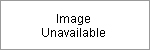This help page offers specific instructions on how to use the Wondershare Extension
Q
How do I upgrade the Wondershare Extension to the latest version?
A
The extension will check for updates automatically by default. However, you can check manually by clicking Options under the Options (gear) button on the extension, clicking the Advanced tab, and clicking the Check Now button.
Q
How do I uninstall the Wondershare Extension?
A
There are several ways to remove the extension. The easiest way to remove the extension is from the extension menu. In your browser:
- Click the Options (i.e. gear) icon in the extension.
- From the menu that appears, choose Help > Uninstall.
- Follow the directions of the extension uninstall program.
This will remove the extension from both Internet Explorer and Firefox (if installed).
You can also remove the PCCare Extension using the Add or Remove Programs control in the Windows Control Panel by doing the following:
- Click on the Windows Start button in the lower left of your screen.
- From the Start menu, choose Control Panel.
- Click Add or Remove Programs (XP/2000) or Uninstall Program (Vista) in the Control Panel.
- Select "PCCare Extension" from the list of installed programs.
- Click Remove (XP/2000) or Uninstall / Change (Vista).
- Follow the directions of the extension uninstall program.
Q
What do I do if the extension uninstall program fails?
A
Your extension installation may have become corrupted. Try reinstalling the extension by clicking the Download button to download the extension installer, and then run the installer. Once the installer is complete, restart your computer and try uninstalling the extension via the extension or Add or Remove Programs using the instructions above.
Q
I've tried all the steps and I still can't uninstall the extension. Any other suggestions?
A
The extension is designed to cleanly and easily install and uninstall using the standard Windows software installation and removal procedures. If none of the steps above worked, it could be due to a virus or other rogue program installed on your computer, or your security software may be blocking the uninstall. While these situations are outside our control, these suggestions may help.
First, scan your computer for viruses, adware, spybots, or other unwanted or unneeded programs. If you already have your favorite security tools installed, use those. If not, you can try some of these more popular free security programs by
going to CNET's download.com and searching for them. While we cannot recommend any particular program, one of these may help you resolve some of the problems you're seeing with your computer:
- AVG Anti-virus
- Ad-Aware
- Spybot Search and Destroy
- CCleaner
- TrendMicro Hijack This
Second, after resolving any issues found on your system by the above programs, if you are still unable to remove the extension, your security software such as AVG, Norton or McAfee may be blocking the uninstall for some reason. You may want to disable your security program temporarily and attempt to uninstall the extension using the instructions above. For your protection, we recommend you disconnect your computer from the Internet while your security program is disabled so that your system is not open to attack from the Internet while you are uninstalling the extension. Due to the variety of security programs, we cannot give detailed instructions for temporarily disabling your security software. Please contact your security software provider for assistance. Most importantly, remember to turn your security software back on once you have removed the extension so that you remain protected from future threats.
Q
Do you collect any of my personally identifiable information?
A
As covered in our privacy policy and terms of use, we do not intentionally collect any information which would uniquely identify a user such as name, location, etc. other than what is provided during normal operation of the extension (see our privacy policy for specifics). However, depending on how you use the extension, such as searching for your name, address, Social Security Number, or other items of personally identifiable information (PII), could result in you giving us sufficient information to uniquely identify you despite our efforts. This problem was highlighted in 2006 with AOL's release of "anonymized" search data for research purposes, by which many individuals were able to be identified despite AOL's efforts.
For more information on the AOL episode, PII in general, and the risks of self-identification, also known as "re-identification" please visit the Electronic Privacy Information Center.